Sale order in tally Hindi me सेल्स आर्डर टैली में कैसे बनाये
· टैली में Sale order
processing enable करने के लिए Gateway
of Tally से F11:features पर क्लिक करे.
· अब inventory features पर क्लिक करे .
· inventory features में Order Processing Heading देखे
· Order Processing में सेल आर्डर processing को yes करे .इसी तरह आप यहाँ से purchase order और job order processing को जरुरत पड़ने पर इनेबल कर सकते है.
· इनेबल करने के बाद सेटिंग को सेव कर दीजिये .Gateway of Tally Se order voucher पर क्लिक करे.
- टैली में सेल परचेस अन्य आर्डर एंट्रीज़ जी जा सकती है .यदि order entry screen पर sale order डिस्प्ले हो रहा हो दिए गए निर्देशों के अनुसार एंट्री करना है किन्तु order entry के लिए सेल आर्डर डिस्प्ले न हो हो shortcut key Alt +F5 बटन दबाये.
- Party A/c Name:- Customer का लैजर सेलेक्ट करे.सेल आर्डर एंट्री करते समय बहुत से सेल आर्डर ऐसे भी होते है जिनसे पहले कोई व्यव्हार न हुआ हो ऐसे में हमे नया लैजर क्रिएट करना होंगा.लैजर बनाने के लिए Party A/c Name पर Alt +C प्रेस करे। Alt +C से डायरेक्ट ledger creation screen ओपन होंगी।
- Buyer,s Details : Party name पर क्लिक होते ही Buyer,s Details window ओपन होंगी .यहाँ order और Despatch Details डाल सकते है .आर्डर डिटेल में buyer के साथ पेमेंट और डिलीवरी जुडी तय की गयी शर्ते ( Terms ) यहाँ डाल सकते है .जैसे इमेज में दिखाया गया है .
sale order menu हम देख सकते है की यहाँ पांच प्रकार के रिपोर्ट generate कर सकते है . How to check pending sales order in tally erp 9
· Stock item : स्टॉक आइटम में हम किसी भी एक आइटम की
sale order outstanding
reports देख सकते है .
·
Stock group :
स्टॉक ग्रुप में हम किसी भी एक आइटम
ग्रुप की sale order outstanding
reports देख सकते है
·
ledger : ledger में हम किसी भी एक ledger मतलब किसी एक कस्टमर का outstanding sale order देख सकते है
·
Group : ग्रुप में हम किसी भी एक ग्रुप मतलब
किसी एक कस्टमर का outstanding sale order
देख सकते है
·
All orders : All
orders reports में सभी outstanding orders display होते है .
सेल्स ऑर्डर क्रिएट करने के लिए आप निचे दिए गए steps को follow करे
1). गेटवे ऑफ टैली में जाए और उसमे दिए हुए विकल्प Order Voucher पर क्लिक करे। यहाँ पर आने के बाद Alt + F5 key को प्रेस करे।
2). Alt + F5 key को प्रेस करने के बाद आपके सामने सेल्स ऑर्डर स्क्रीन डिस्प्ले हो जाएगी।
3). सेल्स ऑर्डर में आने के बाद सबसे पहले पार्टी नाम डाले , यदि पार्टी का नाम लिस्ट में नहीं है तो आप Alt + C प्रेस कर के साथ ही नई नई लेजर क्रिएट कर सकते है।
4). अब इसमें आप ऑर्डर नंबर डाल लेंगे इसमें टैली की डिफौल्ट सेटिंग होने के कारण ऑर्डर नंबर अपने आप आ जायेगा। आपको इस ऑर्डर नंबर का प्रयोग करना अनिवार्य नहीं है। आप अपने अनुसार भी कोई भी ऑर्डर नंबर डाल सकते है।
5). इसके बाद आपको आइटम लिस्ट में से उन आइटम्स को सलेक्ट करना है जिसका ऑर्डर आपके पास आया है। आइटम की मात्रा और रेट भी इसमें दर्ज करे।
6). इसके बाद आइटम की डिलीवरी डेट डाल दे। ताकि यह पता रहे की इस आइटम की डिलीवरी कब करनी है।
7). अंत में आपको Ctrl + A प्रेस करके वाउचर को सेव कर लेना है। इस प्रकार आपका सेल्स ऑर्डर वाउचर बनकर तैयार हो गया है।
·
·
a. Press F11 (Features)
> F2 (Inventory).
b. Set
the option Enable sales order processing to Yes .
2. Open the sales order voucher screen.
a. Gateway
of Tally > Inventory Vouchers > Alt + F5 (Sales
Order).
b. Press Alt + I and
select the invoice mode as per your business needs.
3. Specify the buyer details.
a. Party
A/c Name : Select the party name.
b. Party
Details : Provide the Dispatch , Order ,
and Buyer details as per your invoice requirements.
If you do not see
the Party Details screen, press F12 (Configure),
and set Enable supplementary details to Yes .
As always, you can
press Ctrl + A to save and proceed.
4. Enter the sales Order no. for the
voucher.
If you want to enter an
order number for each item, press F12 (Configure) set Use Order No. for every Item to Yes .
The Order no. field will appear in the Stock Items
Allocation screen. It will not appear on the main screen of the
invoice.
5. Select the Sales ledger to allocate the
stock items.
6. Provide the stock item details.
As in other
transactions, you can create the item on the fly by pressing Alt + C .
a. Select
the stock item.
b. Enter
the Due on date and Quantity . The Rate will
be auto-filled, if available for the stock item. However, you may choose to
enter the Rate . The Amount appears
automatically.
c. If orders are split with different due dates, specify the appropriate due date for each lot to be sold.
d. After
entering the due dates for all the lots, press Enter on
the Due on field to return to the Voucher
Creation screen.
7. Select additional ledgers, like transportation charges,
insurance, or discount, if any.
8. Provide Narration , if needed, and accept
the screen. As always, you can press Ctrl + A to
save.

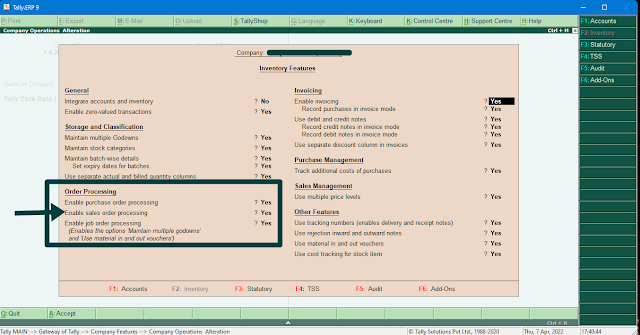







कोई टिप्पणी नहीं:
एक टिप्पणी भेजें